installation Guides
Choose your device from the list below and follow our step-by-step installation guides based on what software/app you want to use.
1. Click the Magnifying Glass > Search option on FireStick’s home screen. Type the app’s name (Downloader). When the Downloader option appears in the search results, click it.

Choose the Downloader icon on the following screen and download and install the app.

2. Click Settings. Next, please choose the option My Fire TV. When the following options are displayed on the next screen, click Developer options.
After that, select Install from unknown apps. Enable Downloader to change the status to ON.
Now, select Fire TV Stick and click it 7 times to enable Developer Options. If you’re still not sure how to do it, here’s a step-by-step guide to enable developer options.
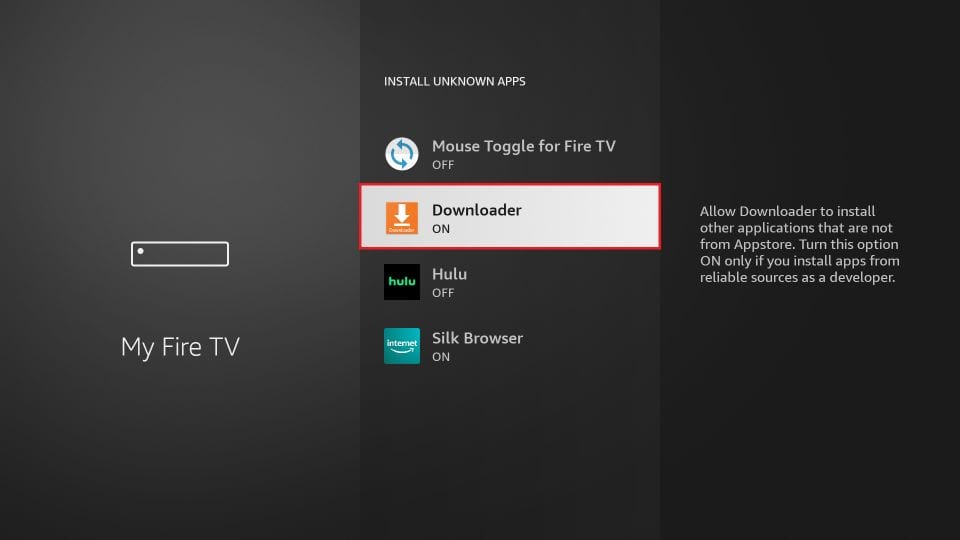
With this, you have configured the FireStick settings to allow the installation of IPTV Smarters and other third-party apps.
Sideload IPTV Smarters Pro APK
Here are the steps:
1. Open the Downloader app.
On this screen, you need to click the URL textbox on the right side (make sure the Home option in the left menu is selected).
Note: When you run this app for the first time, a set of prompts will appear. Dismiss them until you see the following screen.

2. Go ahead and enter the following path on this window: firesticktricks.com/smarter. Next, click GO.
Note: FireStickTricks does not host this URL. It is a shortcut and redirects to another URL on an external server.
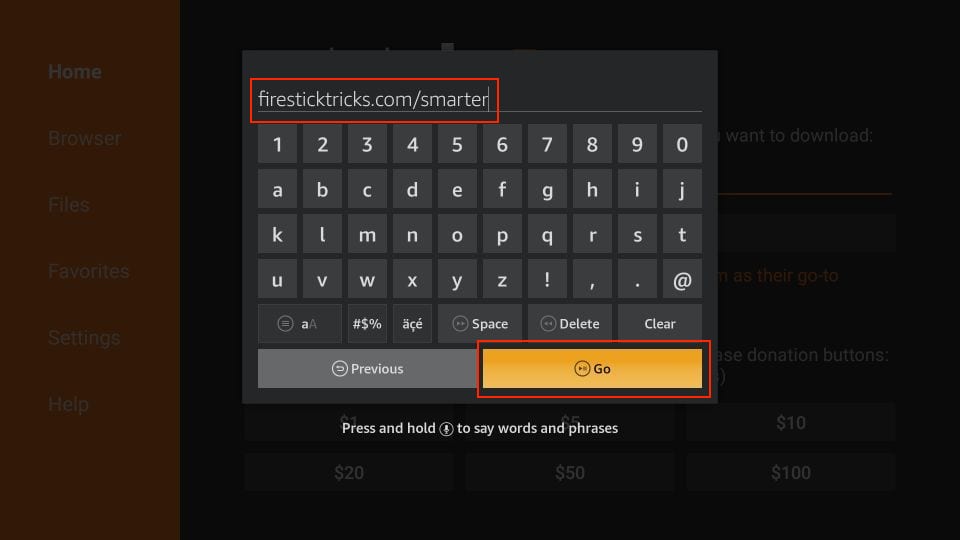
3. Give it a minute or two until the IPTV Smarter is downloaded onto your FireStick device.

4. When the download has been completed, the Downloader app will run the APK file, and the installation will start. Click Install.

5. Wait for the installation to finish.

6. Installation is concluded with the app installed notification. You may now choose to click OPEN and get started with IPTV Smarters.
I recommend choosing DONE so you can delete the APK file and free up space on the FireStick storage.

7. If you click DONE above, you will return to the Downloader interface. Click Delete.
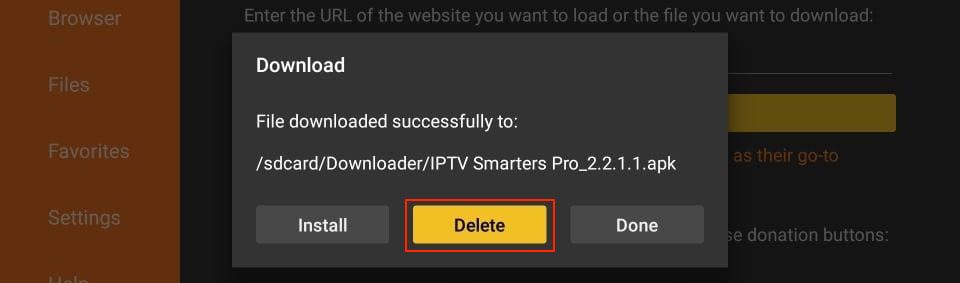
8. Again, click Delete.
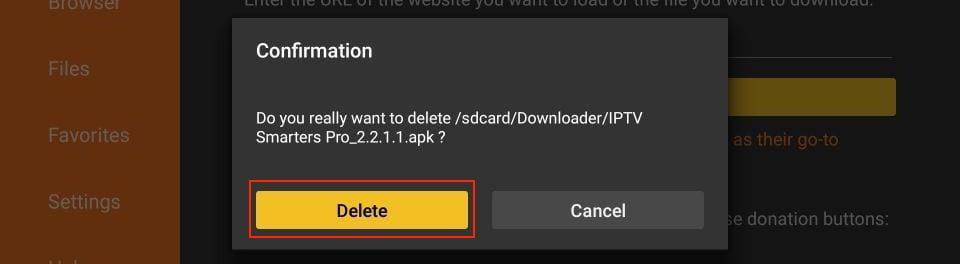
Great! You now have the IPTV Smarters app on FireStick.
9. We will email you the Xtream Codes API along with your M3U playlist URL via email.
When you click Login with Xtream Codes API, here is the window where you can enter your details:
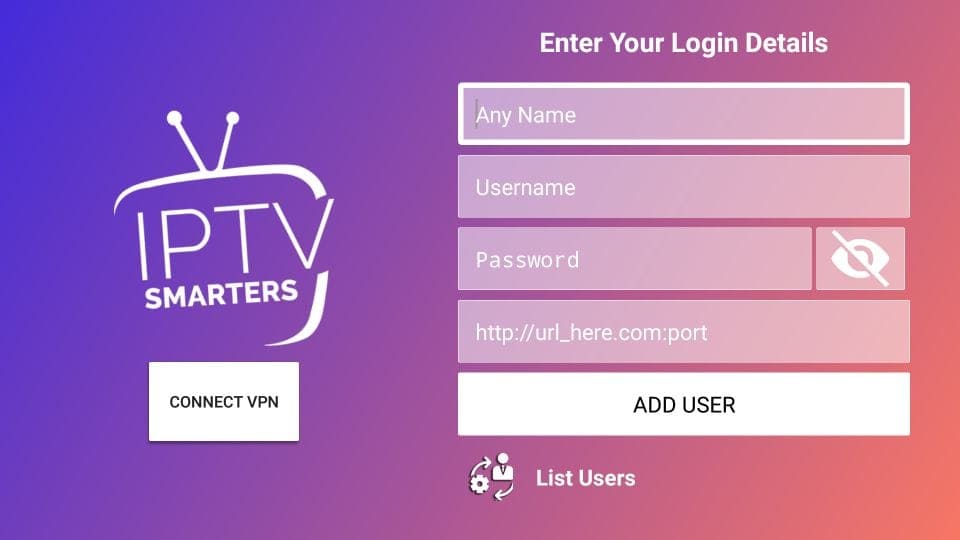
Using our service on Samsung and LG TVs
If you own a Samsung or LG TV, you can easily enjoy your Best UK IPTV subscription on your device. Here’s a step-by-step guide to help you get started:
Step 1: Ensure Compatibility
Make sure your Samsung or LG TV is compatible with our IPTV service. Our service supports most Samsung and LG Smart TVs with built-in app stores.
Step 2: Access the App Store
Using your TV’s remote control, navigate to the app store on your Samsung or LG TV. The app store may be called Samsung Apps, LG Content Store, or something similar.
Step 3: Search for IPTV Players
In the app store, search for IPTV players such as “IPTV Smarters Pro,” “SmartOne iptv,” or “IBO pro player.” These players are compatible with our service.
Step 4: Install and Launch the Player
Choose the IPTV player of your preference and click on the “Install” or “Download” button to install it on your Samsung or LG TV. Once installed, launch the player.
Step 5: Enter Your IPTV Subscription Credentials
After launching the IPTV player on your Samsung or LG TV, you will be prompted to enter your IPTV subscription credentials. These credentials have been sent to you via email after your subscription purchase. Check your email inbox for the email from Best IPTV UK containing your IPTV subscription details.
That’s it! You can now enjoy a wide range of channels, including live TV, sports, movies, and more on your Samsung or LG TV using IPTV Smarters Pro, SmartOne IPTV, IBO Pro Player, or other compatible IPTV players.
Please note that the availability and installation process may vary slightly depending on your TV model and region. If you encounter any issues or need further assistance, please don’t hesitate to contact our support team for help.
We hope you have a fantastic IPTV experience on your Samsung or LG TV. Happy streaming!
USING IPTV SMARTERS PRO
1. This app is our number one recommendation.
2. You can download it from the store under the name of Smarters Player Lite.
3. If you don’t find it in the store please download it from here.
4. Once installed, select login via Xtream codes API (XC API), and then login using the username, password and url we sent you.
Installing Best IPTV UK on your Mag Box is a straightforward process. Follow the step-by-step guide below to get started:
1. Turn on your Mag Box and ensure it is connected to the internet.
2. Access the settings menu on your Mag Box by pressing the “Menu” button on your remote control.
3. Navigate to “Settings” and select “System Settings”.
4. Scroll down and choose “Servers” in the “General” section.
5. Select “Portals” and then press the “Add Portal” button.
6. Enter a name for the portal (e.g., Best IPTV UK).
7. In the “Portal URL” field, enter the URL provided by Best IPTV UK.
8. Save your changes and exit the settings menu.
9. Restart your Mag Box to apply the changes.
10. Once the Mag Box restarts, it will load the Best IPTV UK portal. Enter your login credentials to access the service.
That’s it! You have successfully installed Best IPTV UK on your Mag Box. Enjoy your IPTV experience with our service.
If you encounter any issues during the installation process or need further assistance, please don’t hesitate to contact our support team. We are here to help.
Thank you for choosing our services.
